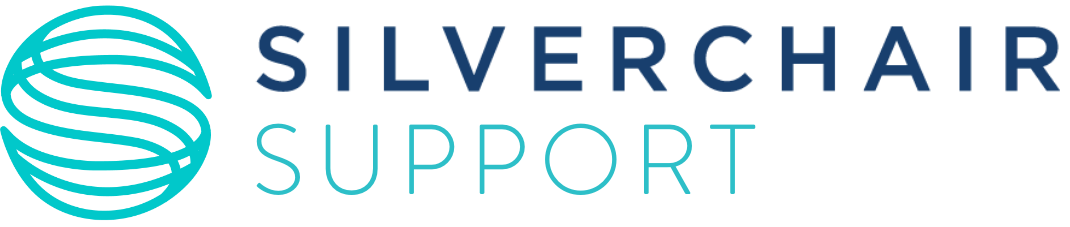Q3.2024 Release
The ScholarOne Product Team is actively engaged in ongoing upgrades to security, performance, and user experience. The following items represent notable improvements made to the platform and tools in this release, as well as key defect fixes and optimizations.
This document also provides information about default configuration values and instructions for configuring each feature. Please note that some features must be activated by an administrator or ScholarOne representative for your users to benefit from the new functionality; contact your publisher team or ScholarOne for questions around permission or configurations.
We encourage you to communicate workflow changes to all affected users.
If you have questions about any of the items included in this release, please reach out to ScholarOne Product Support at s1help@clarivate.com.
The ScholarOne team is pleased to announce that, in 2024, we are finalizing the design, progressing with development, and preparing for the initial launch of our ScholarOne Next Generation project.
ScholarOne NextGen is a multi-year, multi-phase redesign and modernization endeavor and will introduce brand-new author, reviewer, editor, and admin experiences with redesigned inclusive user interfaces, modern technology services, and easier ways to integrate with external tools and platforms, including AI. Our team spent 2022-2023 conducting user interviews, collecting feedback data, and mapping out technology upgrades, and later this year, we will begin releasing these platform changes to users.
With progress underway on NextGen, our team will be changing our regular release strategy to dedicate efforts toward building the new platform. What this means for you is that following the 2024 Q1 release, ScholarOne releases will be a little different. We will still follow our standard release cycle for the time being, but these will only contain items for custom development projects and fixes for top customer defects. Going forward, new features for the broader user base will be built and delivered through NextGen.
NextGen will launch in phases, each phase centered around a ScholarOne user persona. Our new author/submission experience is planned for our debut, and as each of these user-centric modules launches, you can expect to see new features and enhancements released much more quickly than usual. With the technology architecture upgrades we are pursuing as part of the NextGen efforts, we’ll be able to bring you significant platform improvements faster than ever.
Please subscribe to our mailing list (signups are on our Release Notes webpage). We’ll send regular updates on our progress over the next few months. If you have questions, you can also reach out to your usual ScholarOne contact.
ScholarOne Manuscripts Q3.2024
- Decision and Recommendation Rationale
- Authorship Change Detection
- Notable Defect Fixes & Functionality Optimizations
This differs from existing functionality in that individual decisions or recommendations (accept, major revision, minor revision, etc.) can now include bespoke sets of “reasons,” rather than a standard set that applies to all responses in the task.
Examples:
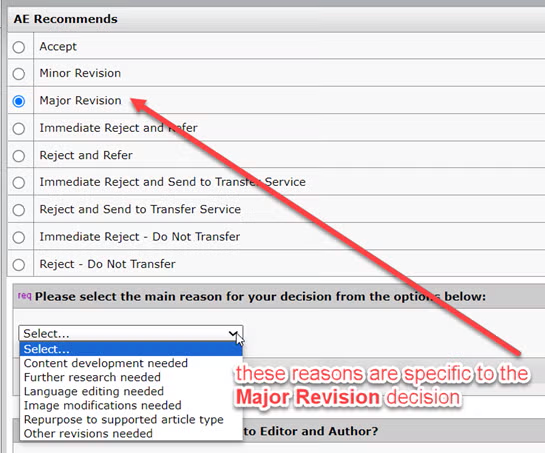
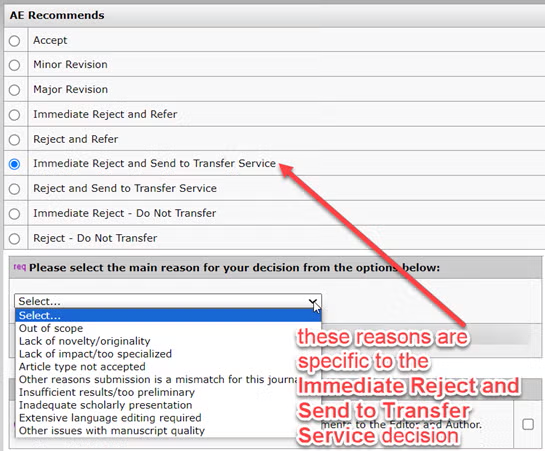
Details & Configuration
Activation:
Decision rationale is not enabled by default. The feature can be activated through the “Enable Features” dashboard in the configuration center.
Configuration:
Decision rationale options can be configured through Task Configuration in the configuration center with the “edit ____ responses” link. The link “edit recommendation responses” shall appear for recommendation tasks. The link “edit decision responses” shall appear for decision tasks:
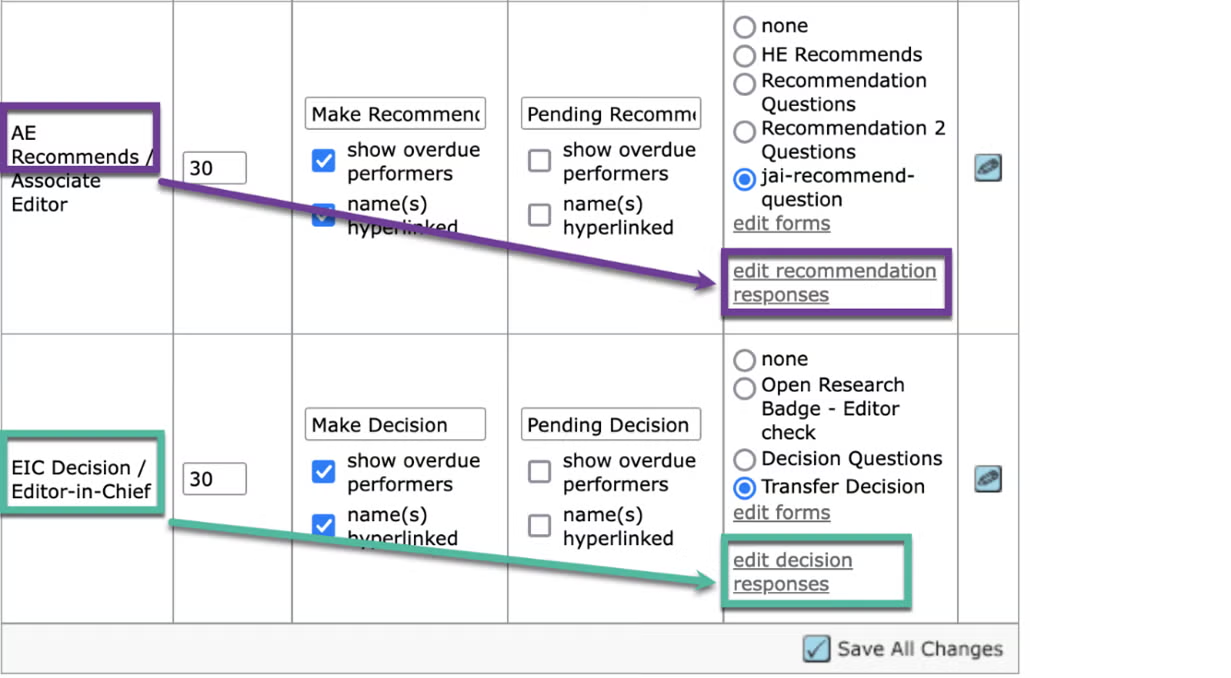
By clicking on either of the “edit _____ responses” links, you can configure groups of decision rationale options (field groups) for the recommendation and decision responses that are set up for each task:
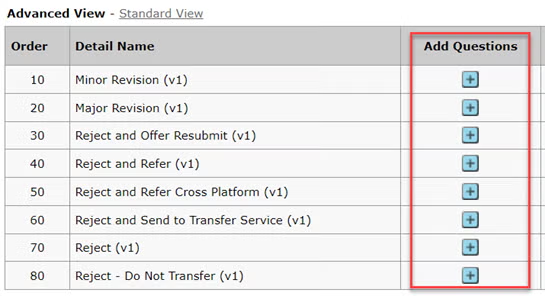
After the desired groups of rationale options are added, they can be activated by clicking “edit” for the Task Name and configuring which rationale group should appear for each decision or recommendation on the task. They will appear under the column “Decision responses CQ” or “Recommendation responses CQ” depending on which task you are configuring:
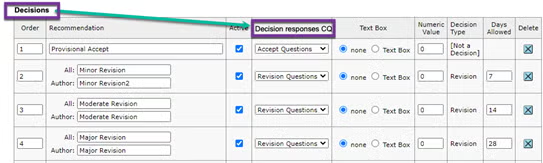
Additional details:
- The max number of decision and recommendation custom question responses that can be configured is 25.
- You may choose to create email tags for the recommendation and decision rationale when configuring the rationale groups.
- If created, the tags will be located under E-Mail Tags > Custom Questions
- The tags will pull the value of the recommendation and decision task response respectively.
- When a manuscript with a decision and decision rationale is transferred out, the “View Transferred Review Details” located on the Manuscript Information > Version History on the receiving site will contain the decision rationale information from the sending site.
- The advanced manuscript search in all centers can search on custom questions linked to recommendation or decision responses.
- Decision rationale information will be part of Version 7 of API getSubmissionFull(documentids/submissionids). For more information on the API, please reach out to the support team.
Added a new feature that detects and flags when the author list is changed on a manuscript. When an authorship change is made during the revision/resubmission/transfer process, a blue banner will appear to admins across the top of the Manuscript Details page:

In addition to the banner, a process has been implemented with the authorship detection feature to allow authors to confirm or deny an authorship change on a revised, resubmitted, or transferred manuscript.
Details and Configuration
Activation:
Authorship detection is not activated by default. This feature can first be enabled through the “Enable Features” dashboard through the Config Center. Following that, it can be activated through the Config Center > Step 17: Manuscript Details > Authorship Change. When clicking the checkbox for “Authorship Change Detection,” the rest of the options will become available for configuration:
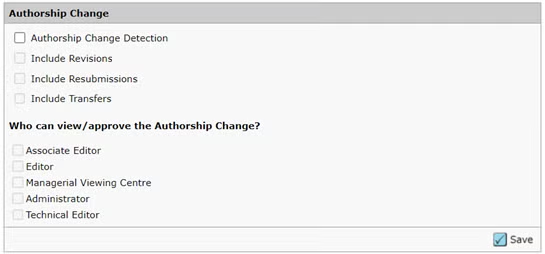
Detecting Authorship Changes:
When a Submitting Author is submitting a revision or resubmission, or a completing a transfer, and adds and/or deletes co-author(s), the following will appear:
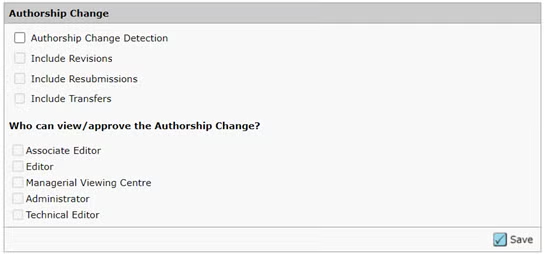
The submitting author will be required to provide this reasoning before finishing the submission. When the authorship is changed and the manuscript is submitted, the STATUS column in the Submitting Author’s Center will display that the authorship change for the manuscript is awaiting approval:
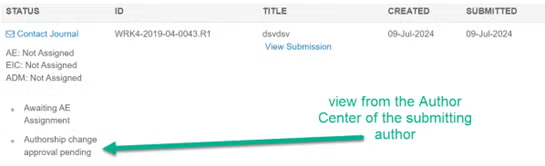
Authorship change approve/deny process for co-authors:
For co-authors on the manuscript, they will have a link in their Author Center that will allow them to review and approve/deny the proposed authorship change:
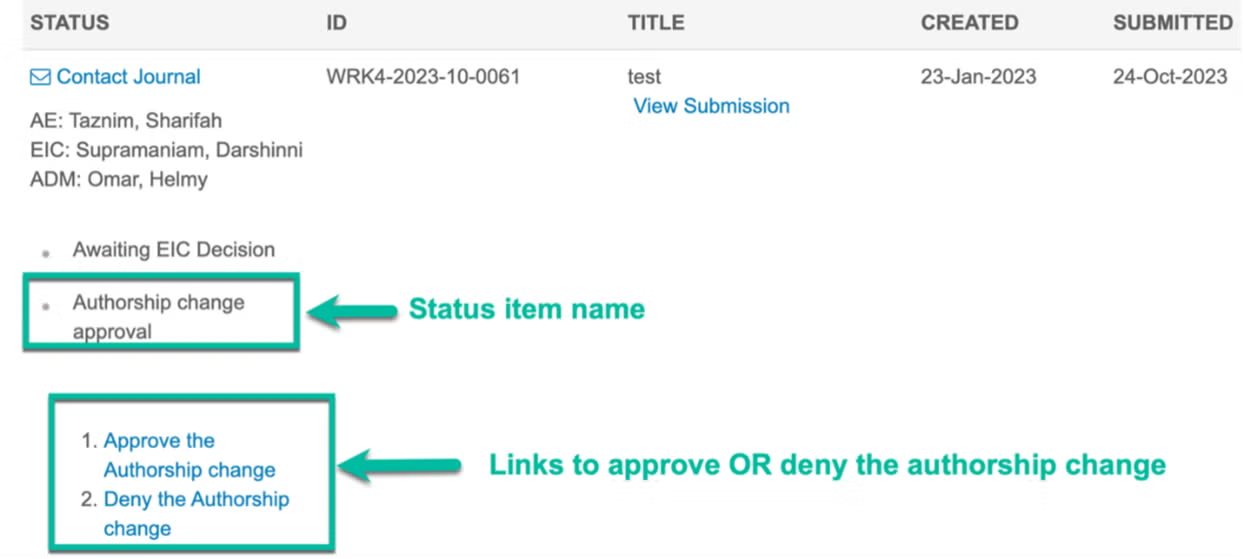
Co-authors will also be notified of the change via email, which will provide deeplinks to either approve or deny the change. Each deeplink will take them directly to the respective screen:
Approve:
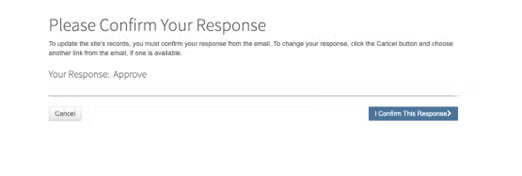
Deny (contesting the change in authorship requires a reason):
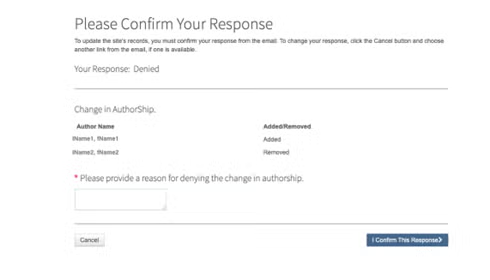
If the authorship change is contested by one or more of the co-authors, the blue “Authorship Change Detected” banner will change to pink:

Authorship change approve/deny process for admins:
Journal admins will be able to approve or deny authorship changes on behalf of the authors. With this feature, there will now be two queues available on the admin dashboard to manage papers with authorship change requests:
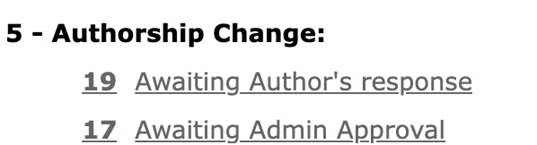
Awaiting Author’s response: manuscripts where an authorship change has been detected AND the response from all co-authors and the submitting author has not been received
Awaiting Admin Approval: manuscripts where an authorship change has been detected AND the response from all co-authors and the submitting author has been received
New information will also be included on the Manuscript Details page of a manuscript to record when and if authorship changes are approved/denied:
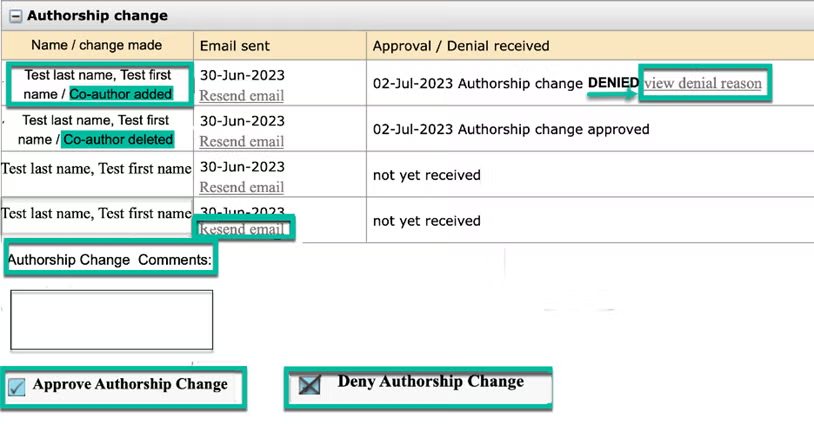
Notifying authors of an authorship change:
New email templates
Authorship change: Inform co-authors: These letters are rendered post submission when the authorship changes. The email shall be sent to all co-authors including the deleted one (if applicable).
Inform journal staff: Authorship responses collected: The email shall be sent to the journal staff when all approve/deny responses from co-authors have been received.
Inform journal staff: Authorship change denied: The email shall be sent to the journal staff when a Deny authorship change response is received.
Inform journal staff: Authorship change detected These letters are rendered post submission when the authorship changes. The email shall be sent to the journal staff when the authorship change is detected.
NOTE: If there are multiple changes, the system shall send only one email to all co-authors, not separate emails for each change.
New email tags
##APPROVE_AUTHORSHIP_CHANGE##: A deeplink which allows authors to approve the authorship change
##DENY_AUTHORSHIP_CHANGE##: A deeplink which allows authors to deny the authorship change
##AUTHOR_CHANGE_DETAIL##: Details of the authorship change. The tag will list:
- Added author(s): salutation/name, institution, email address.
- Removed author(s): salutation/name, institution, email address.
- Authorship change reason text (from submission question)
Additional details:
- Authorship change detection can be configured on a single site or across the portfolio.
- Deeplinks shall be active until the Authorship change is approved or denied by the co-authors, OR until the journal staff approves the change.
View Review Details
- Issue with View review link showing garbled html code instead of radio buttons or checkmarks
- Issue with blank email pop up when clicking on person’s hyperlinked name in View Transferred Review Details window
1P
- Issue with “switch to a different account” drop-down not displaying all sites
Submission
- Issue with the Add button and the search field for the Keywords not working at the Attributes step
Account Information
- Issue with badge name configured in Pre-Login & Overall config not converting properly in the UI
Submission integrations
- Issue with submission integrations missing file designation
FundRef
- Issue with adding certain funders from the list of offered funders resulting with an error that they’re not in the FundRef registry