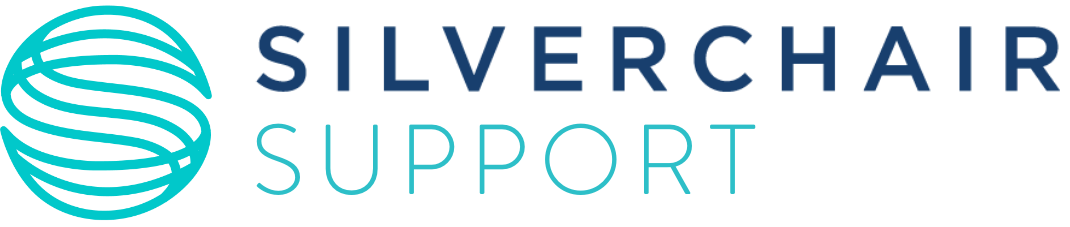Ensure you are using the account for that specific journal.
- To maintain user privacy, journals maintain their own separate databases of users, with journal-specific required account information. For this reason, users must create a separate account for each journal site you need to access.
- The exception to this are Portal-contained journal sites where a publisher-level portal gives access to multiple journals
- TIP: Link your ScholarOne accounts to your ORCID iD to simplify login across journals
If the system does not recognize your User ID and/or password.
- Check for common typing errors:
- Caps Lock being on
- Extra spaces when copying/pasting
- Easily confused characters: 0/O, 1/I, and V/W
- Check if you are using an outdated or incorrect User ID or Password.
- If using a temporary single-use password from the Reset Password tool, please check to ensure it has not expired (they last 72 hours) or has already been used.
- Made multiple reset requests? Only the most recent link will work.
- Changed institutions recently? Your UserID won’t update automatically when you change your address on a journal site. Try using a previous UserID if you’ve recently changed it.
If you have forgotten your password and/or your User ID.
- Try resetting your password:
- On the Log In page, click on Reset Password.
- Enter Your Primary E-mail for This Site in the text box below.
- After clicking the Send Reset Link button, you will receive an email that provides a temporary single-use password with instructions on how to create a new secure password.
- A temporary password has a 72 hour expiration. If the expiration date is passed, request a new one again via the Reset Password
Not getting your password reset email?
- Using the wrong email? Try any alternate addresses you might have used when registering. If you see “unable to locate an account” message, that email isn’t in our system.
- Check your spam folder. Reset emails often get filtered there. For a permanent fix, ask your IT team to whitelist “uranus.scholarone.com” as a trusted sender.
- Multiple accounts? You might have created more than one account or have a hidden account. If you keep seeing “unable to locate an account,” try creating a new account with that email.