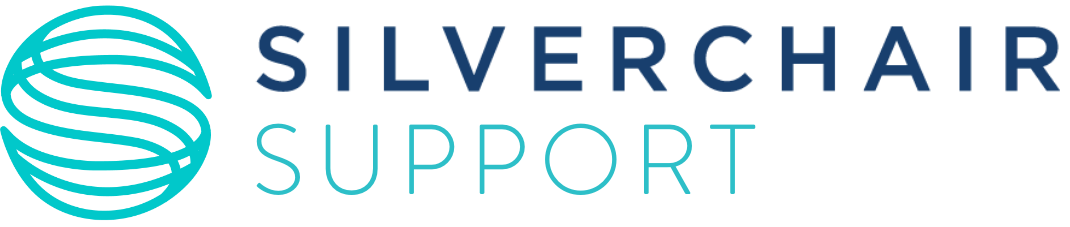ScholarOne Manuscripts FAQs
Solutions to common issues
Having trouble logging in?
Ensure you are using the account for that specific journal.
- To maintain user privacy, journals maintain their own separate databases of users, with journal-specific required account information. For this reason, users must create a separate account for each journal site you need to access.
- The exception to this are Portal-contained journal sites where a publisher-level portal gives access to multiple journals
- TIP: Link your ScholarOne accounts to your ORCID iD to simplify login across journals
If the system does not recognize your User ID and/or password.
- Check for common typing errors:
- Caps Lock being on
- Extra spaces when copying/pasting
- Easily confused characters: 0/O, 1/I, and V/W
- Check if you are using an outdated or incorrect User ID or Password.
- If using a temporary single-use password from the Reset Password tool, please check to ensure it has not expired (they last 72 hours) or has already been used.
- Made multiple reset requests? Only the most recent link will work.
- Changed institutions recently? Your UserID won’t update automatically when you change your address on a journal site. Try using a previous UserID if you’ve recently changed it.
If you have forgotten your password and/or your User ID.
- Try resetting your password:
- On the Log In page, click on Reset Password.
- Enter Your Primary E-mail for This Site in the text box below.
- After clicking the Send Reset Link button, you will receive an email that provides a temporary single-use password with instructions on how to create a new secure password.
- A temporary password has a 72 hour expiration. If the expiration date is passed, request a new one again via the Reset Password
Not getting your password reset email?
- Using the wrong email? Try any alternate addresses you might have used when registering. If you see “unable to locate an account” message, that email isn’t in our system.
- Check your spam folder. Reset emails often get filtered there. For a permanent fix, ask your IT team to whitelist “uranus.scholarone.com” as a trusted sender.
- Multiple accounts? You might have created more than one account or have a hidden account. If you keep seeing “unable to locate an account,” try creating a new account with that email.
What is the status of my manuscript?
To check the status of your submission in our system, log into your ScholarOne Manuscripts account, and click on “Author.” Under the Author Dashboard Section, click on “Submitted Manuscripts.”
For more information, please contact the journal directly (from the Manuscripts Login page, click “Journal Home” to be taken to their website).
How do I link my ORCID iD to my ScholarOne journal account?
To associate your ORCID iD with your account on ScholarOne Manuscripts journal, please follow the steps below:
- Log in to the journal’s submission site
- Click your name at the top-right corner of the page
- In the drop-down menu select Email/Name
- Under the ORCID section, you will find two links: Create an ORCID iD and Associate your existing ORCID iD
- If you already have an ORCID ID, select Associate your existing ORCID iD
- You will be directed to the ORCID site login page where you will need to log in using your ORCID account credentials
- If you have selected to create an account on the ORCID site, click Register Now
- After logging in you will be automatically redirected to the ScholarOne submission site where it will show up a prompt with the following text:
- You can update this account with data from your ORCID iD record that is not marked as Private.
- Name and e-mail fields will be imported to your account.
- Note: this will overwrite existing data. Would you like to update your account now?
- To complete the process, click OK to update the journal’s ScholarOne Manuscripts site. Click Cancel to return to ScholarOne Manuscripts without updating the data.
- Proceed to the User ID & Password step, and click Finish to be sure that your account information is properly saved.
How do I add, edit, or remove a co-author on my submission?
To add a co-author to your submission:
- Under Add Author, you may be required to search for your co-author by email address first.
- Type in the known author’s email address and click Search.
- If there is an existing account on the journal for your co-author, then a box will pop-up to display the co-author, where you can click the + Add Author button to add them to your submission. If there is no existing account on the journal or there is a different email address listed for your co-author, then you will receive the following message: No co-author found. Please search again using another e-mail address or create a new co-author.
- If you do not have another email address for your co-author, you can click the create a new co-author link.
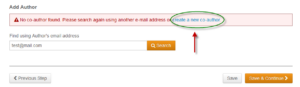
- This will open a pop up box where you can complete all required fields, scroll down, and then click the + Add Created Author button to proceed.
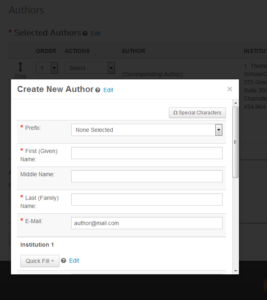
Additional FAQs
Browse FAQs by topic, by role, or by search. Can’t find what you’re looking for? Access our full User Guides By Role.
User guides
Click to access our role-specific user guides for comprehensive instructions on how to navigate, configure, and master ScholarOne Manuscripts.
Guide
Author guide
Guide
Reviewer guide
Guide
Editor guide
Guide